The Next Step has a password-protected SharePoint folder for every client. Your folder contains updates of work in progress and copies of final materials. Any content requiring your approval is also found in your folder.
Once you begin to work with TNS, you will receive an email containing your specific URL to access your SharePoint folder.
Important! You must log into SharePoint using the email address you provided to your TNS contact.
When you open the link, you will need to verify your identity using multi-factor authentication (MAF). You will receive an email from Microsoft with a code (check your spam or junk mail folder). Enter the code to access the content.
Access your SharePoint Folder from the email notification:

- Open your email and click on the link.
- You will be prompted to Request the code to your email.
- Microsoft will email the code.
- Enter the code in the box and click Verify.
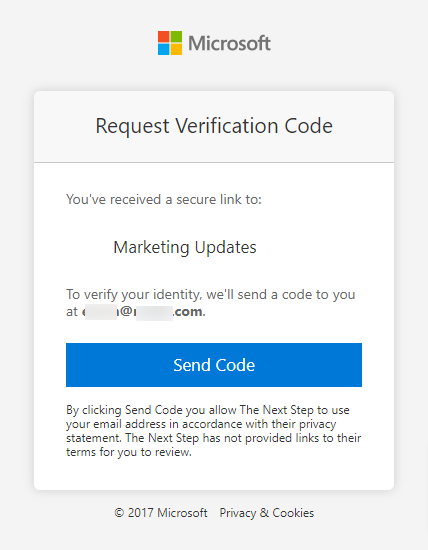
Access your SharePoint Folder from a direct link:
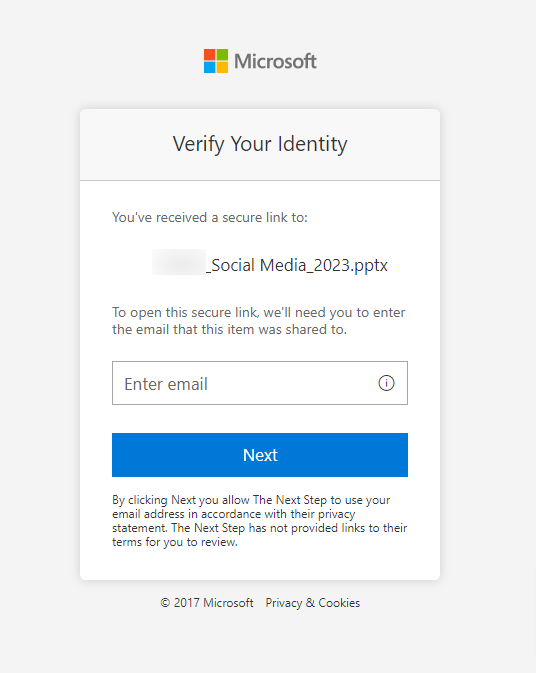
- Open the link provided by your contact.
- You will be prompted to verify your business email address. Click Next.
- Microsoft will send email the code.
- If you don’t receive the email, check the spam or junk folder
- You can resend the code by clicking the Send Again option
- Enter the code in the box and click Verify.
Additional tips for accessing your SharePoint Folder
- If you are having trouble verifying your email with multi-factor authentication, check your junk or spam folder.
- If you are still having trouble, notify your contact at The Next Step.
- Your SharePoint folder can be accessed from a mobile device.
- Your session can be left open for 90 days. When you initially log in, follow the instructions on that dialog box.
- If you are prompted to sign in (see the following screen), the login link is incorrect. Please contact The Next Step to receive the correct one.
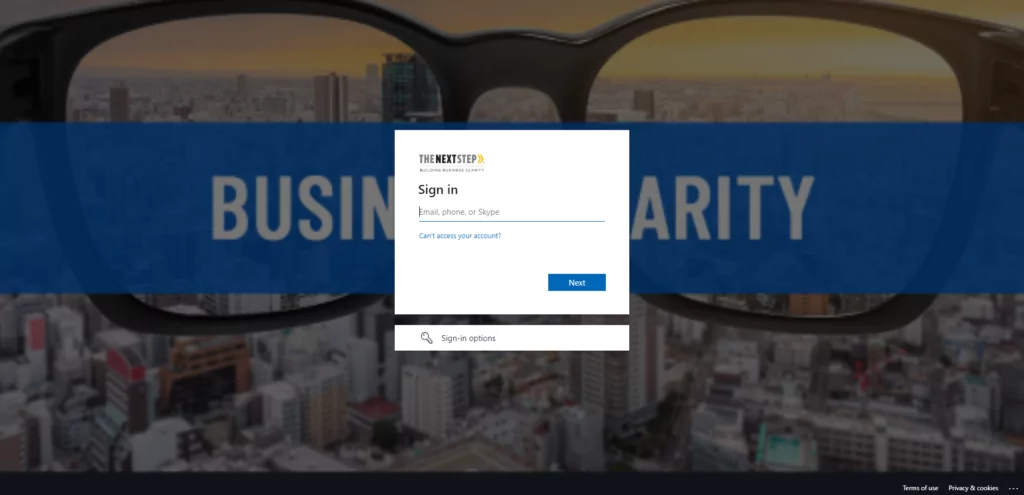
We hope this blog helps you access your SharePoint folder. If you have any additional questions, please contact us.